.Titancrypt File Virus is a Ransomware that blocks the access of all the data on an infected PC. It creates a ransom note “___RECOVER__FILES__.titancrypt.txt” on the compromised system and displays a Pop-up Window after encrypting all the files.
It alters only a few file types and makes them completely inaccessible. You can spot this malware by the “.titancrypt” file extension at the end of all of your filenames. For example, it changes “myphoto.png” into “myphoto.png.titancrypt” which you cannot access.
Actually, this nasty threat takes control over your PC and renders your files useless to demand ransom money. It will hold your files hostage until the ransom is paid. However, we suggest you remove this virus and try to restore your files without paying any money to the hackers.
Threats like Titancrypt Virus keep getting back on PC if all associated files are not removed. So you are advised to use a powerful Malware Removal Tool to run a thorough scan of your PC and delete all threats at once.
Special Offer SpyHunter 5 Anti-Malware offers a 7-day fully-functional Free Trial. Credit card required, NO charge upfront. No charge if you cancel up to two business days before the trial period ends. Read SpyHunter 5 Review, and Free SpyHunter Remover details.What is .Titancrypt Virus File
.Titancrypt is a ransomware virus that encrypts files on victims’ computers and asks them to pay ransom money in return for the decryption key. This dubious threat is a data locker malware created by hackers to blackmail innocent users and make an illegal profit. This nasty threat belongs to Snatch Ransomware family. It is capable of infecting any Windows PC very easily. It mostly intrudes the targeted machine in disguise and users don’t even suspect the presence of this malware until their files are locked. This nasty Titancrypt Ransomware uses a powerful encryption algorithm to lock files on an infected computer which can only be unlocked by a private decryption key.

After encrypting files on the targeted machine, it appends the .Titancrypt extension to the file names. This is a way of marking files as inaccessible and the extension usually refers to the name of the virus. All the files encrypted by this virus can allegedly be opened by a decryption key which hackers are offering for a price. A ransom note is also left on the infected PC with instructions for how to pay ransom money, how much, and when to pay. Hackers usually demand ransom money through Bitcoin which cannot be traced.
Working of Ransomware Virus
Ransomware threats like .Titancrypt virus is created with the sole motive of making an illegal profit online. This dubious threat ciphers all the files stored on the infected PC whether it is a video, audio, picture, database, backup, or any other personal file type. Viruses like this are capable of encrypting almost all types of normally users store on their computer. So if your system gets infected by Titancrypt Ransomware then all your files will still be there but you lose access.
Every time you will try to open your files, it will give you an error. The only reason is that the extension of your files is changed. Now your system cannot decide the type of file and thus it cannot open the file for you. This .Titancrypt File Virus uses a military-grade encryption algorithm that makes your files unreadable. According to the ransom note left on the compromised PC, buying a decryption key is the only way to restore those files in their original format.
Titancrypt Ransomware: Threat Analysis
| Name | Titancrypt |
| Type | Ransomware, File-Encrypting virus |
| Extension | .Titancrypt |
| Threat Level | High (Encrypt all your data and Restrict access to your files). |
| Symptoms | Victims cannot access any files on their PC and find Ransom notes asking for money. |
| Damage | Titancrypt will encrypt your data by adding its extension to file names and demand ransom money for the decryption key |
| Distribution | It is mainly distributed through spam emails, bundled freeware, porn or torrent sites. |
| Removal | Download SpyHunter 5 Anti-Malware |
| File Recovery | Download Data Recovery Software |
How .Titancrypt Virus Infected Your PC
Cybercriminals use different methods to spread their creation online to target a mass audience. Spam email campaigns are one the most used methods to spread threats like .Titancrypt File Virus on a massive level. Hackers create and send fake emails to a bunch of people using bulk emailing software. These emails often refer to famous companies, services, or legitimate offers that carry malicious attachments. Just by opening the mail and downloading the attachment, malware can get installed on user’s computer. This virus could also get distributed via social media and file-sharing services.
Bundled freeware programs can also carry malicious attachments that can install harmful viruses on the system without permission. Downloading pirated software or fake software and patches could also bring .Titancrypt File Virus and similar threats on the computer. Apart from this, clicking on misleading pop-up ads, alerts, banners, offers, etc. can redirect the browser to suspicious sites. Those websites could trigger the automatic download and installation of malware on load. You can find some important tips to prevent such malware attacks in the future at the end of this article, make sure to check them.
DO NOT Pay Ransom Under any Circumstances
Those behind this awful Ransomware attack only want to cheat your money. You are advised to not pay any money to hackers under any circumstances. The so-called alleged decryption of your encrypted files might only be a ruse. It is highly unlikely that creators of .Titancrypt Virus File will restore your files once they get paid. They will have no motive, no real reason for unlocking your files. Most Ransomware victims have reported such incidents where they got scammed by hackers and didn’t get the decryption key even after paying. This nasty ransomware can make changes to your system and can get back any time if once hackers give your decryption key and your files are unlocked.
Ransom note “___RECOVER__FILES__.titancrypt.txt” contains following text :All of your files have been encrypted. To unlock them, please send 20PLN PaySafeCard on discord: titanware#1405 Thank you and have a nice day!
How to deal with .Titancrypt Virus
.Titancrypt Virus Ransomware is a dangerous computer malware that should be removed from infected computers. If you are thinking of paying then it’s a terrible idea. Formatting your PC or reinstalling Windows will also not remove this virus effectively and you will also not be able to recover your files. So you are advised to use a powerful Anti-Malware Tool to get rid of .Titancrypt Virus from your computer. You can recover your files through backup files. If you don’t have any backup of your data then you can use Data Recovery Software to restore the previous version of your files.
How To Remove Titancrypt Virus
Titancrypt File Virus is a dangerous malware that can cause major damage to your computer. This nasty threat will bring several new problems on your PC. This is why it is quite imperative to delete this threat permanently before it completely damages your entire computer system. Once it manages to infiltrate your system, it will make your system vulnerable. This nasty malware is capable of bringing other harmful viruses on your system without your consent. It can completely obliterate your system performance in no time. This virus also has tendency to hide its malicious copies at various locations on your PC under different names. It is not an easy job to find and remove those virus related files manually.
In this guide, you will find instructions for two very different techniques to get rid of Titancrypt Virus infection . The first one is the Automatic Removal which is quite fast, effective and accurate. The second method is Manual Removal which usually takes lots of time, needs technical expertise, and often fails to give desired results. However, it is advised to take help of both techniques to ensure complete removal of the malware from your system. In case you are not handy with system operations and techincal stuff, just opt for the automatic malware removal process to eliminate Titancrypt Ransomware.
Automatic Titancrypt Virus Removal Guide
As you already know that, Titancrypt Virus is a notorious and cunning malware. It is quite hard to remove through manual means. This virus can create various files and shortcuts or modify system settings. It can keep coming back on your computer using them. Removing all those at once is the only way to get rid of this infection. It will also ensure that this virus cannot sneak into your system ever again.
Remove Titancrypt virus effectively with a powerful Automatic Removal Tool. It will save you lots of time and effort. It can detect and remove all hidden threats like Trojan, Ransomware, Worms, Spyware, Rootkits, etc. You will also get 24X7 customer support and one-on-one Spyware HelpDesk support. Advanced System Guard feature detects and removes threats in real-time. It has a very User-Friendly Interface and regular Malware updates make it most effective against the latest malware attacks.
How SpyHunter 5 Anti-Malware Works
- First, you need to click on the below download button to get the software.
Geek’s Recommendation
Some time threats like Titancrypt Virus keep getting back on the machine if all associated files are not removed. You should use a powerful Malware Removal Tool to run a thorough scan of your PC and delete all threats at once.
Compatible with: Windows 11/10/8/7 (32 Bit and 64 Bit)
- Then double-click on the installer you downloaded to install the program.


- Launch Anti-Malware application and Start Scan Now of your PC.

- The software will scan your PC for all hidden threats and viruses on your system.

- Click on the Next button to see results and delete Titancrypt and other threats.

How To Recover .Titancrypt Files
After removing .Titancrypt Virus, you need to recover your data. If your files are important then you must have created a backup. If yes, then you can use that backup to recover your files. In case you don’t have a backup or this virus has encrypted your backup files, then you are left to seek professional help.
At this point, there is no Titancrypt ransomware decryption tool available. We recommend you use powerful data recovery software to decrypt .Titancrypt Files. It is a risk-free and smart way. You can just download the free version and scan your PC for files. There is a high probability that it can recover most of your files. It is also needless to say that paying the ransom will only motivate cybercriminals to carry out more attacks.
- First, you need to download Data Recovery software on your PC.
Download Data Recovery Software
- Install the program, launch it then select the Data type to recover, and click the Next button.

- Select the location from where you want to recover data and click the Scan button.

- After the scan, software will list all files, select them and click the Recover button.

Manual Titancrypt Removal Guide
- You have done this before, which means you have experience in removing the virus manually;
- That you know your way around PC and all necessary processes and applications;
- You know about Registry entry and the Serious repercussions of any mistake;
- Make sure you can reverse any mistake made during .Titancrypt Virus removal.
If you don’t attain any of the above standards, then manual removal could be a very risky idea. It is most likely best for you to use the Titancrypt Ransomware Removal Tool which is totally secure and efficient method.
Compatible with: Windows 11/10/8/7 (32 Bit and 64 Bit)
Start PC in safe mode with networking
[mks_tabs nav=”horizontal”] [mks_tab_item title=”Windows 11″]- Press Windows & I keys together on keyboard to open Settings page and select Recovery option.
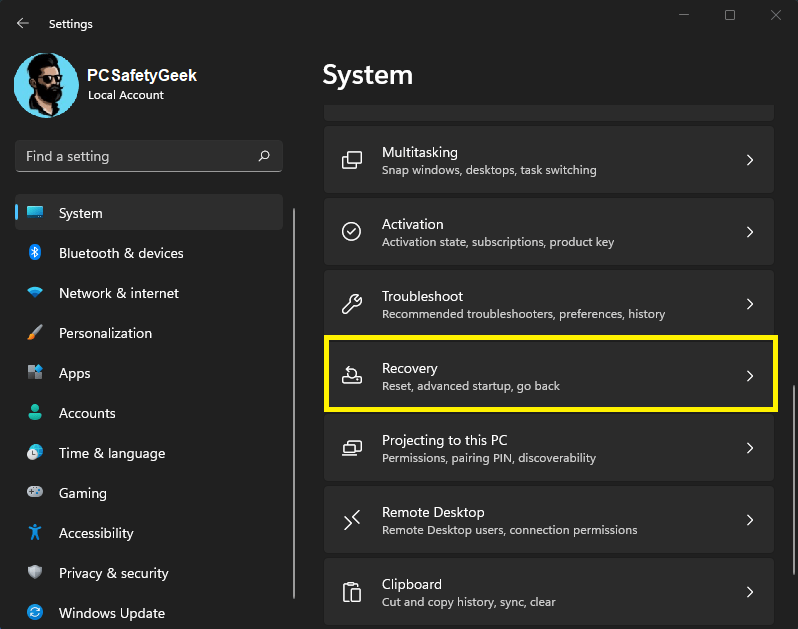
- Now from the Advance settings option, click on Restart Now button.
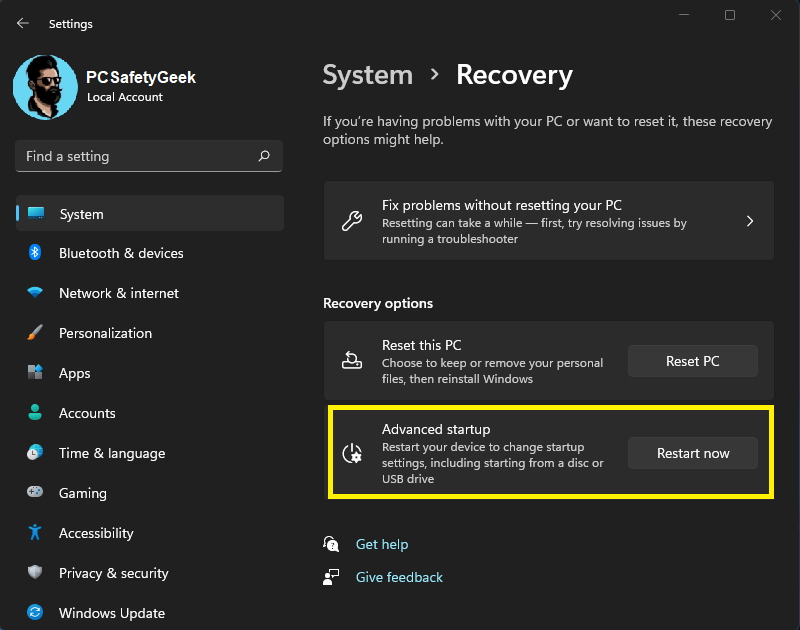
- Select the Troubleshoot option from the list.

- Click on Advanced Options from the Troubleshoot menu.

- Click on Startup Settings from the Advanced options.

- Press the Restart button on this page.

- Finally, hit 5 to start your PC in Safe Mode.
 [/mks_tab_item] [mks_tab_item title=”Windows 10″]
[/mks_tab_item] [mks_tab_item title=”Windows 10″]
- Click on the Start button and press the Power button.
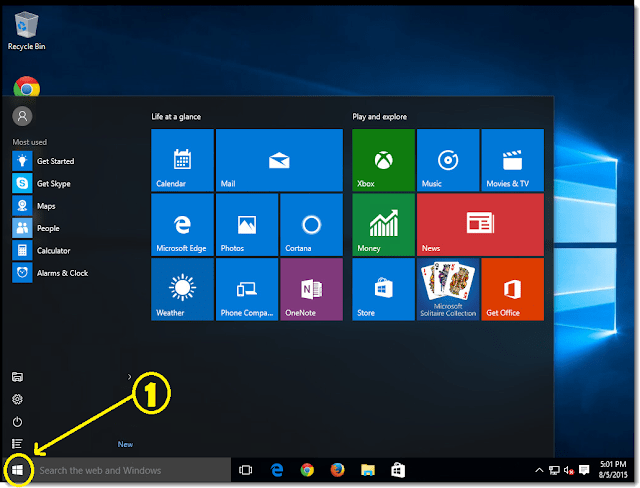
- Hold the Shift key and click the Restart option.
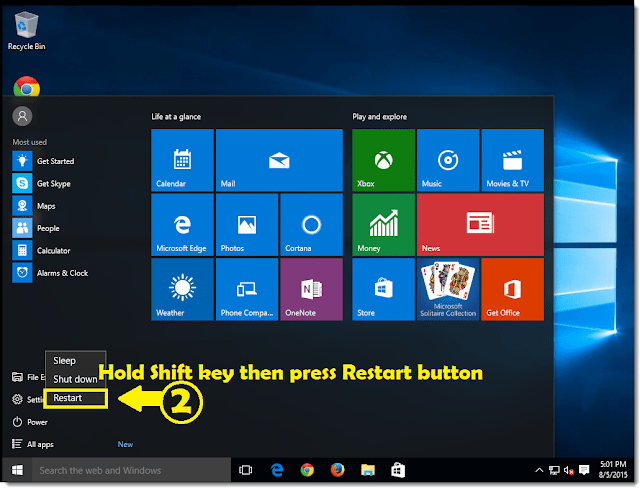
- Select the Troubleshoot option from the list.

- Click on Advanced Options from the Troubleshoot menu.

- Click on Startup Settings from the Advanced options.

- Press the Restart button on this page.

- Finally, hit 5 to start your PC in Safe Mode.
 [/mks_tab_item] [mks_tab_item title=”Windows 8″]
[/mks_tab_item] [mks_tab_item title=”Windows 8″]
- Press Windows & C buttons on the keyboard then select the Settings option.
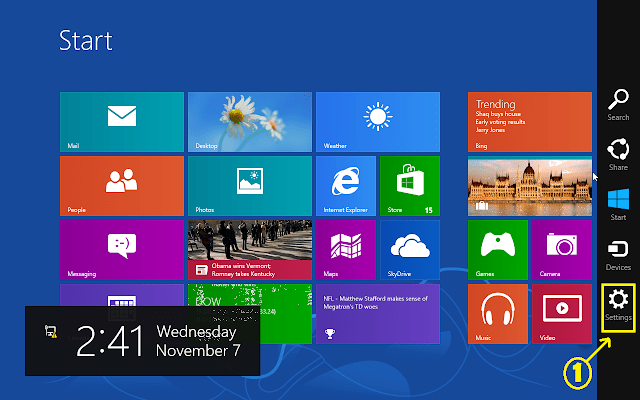
- Hold down the Shift key then click on the Restart button from the Power option.

- Select the Troubleshoot option from the list.

- Click on Advanced Options from the Troubleshoot menu.

- Click on Startup Settings from the Advanced options.

- Press the Restart button on this page.

- Finally, hit 5 to start your PC in Safe Mode.
 [/mks_tab_item] [mks_tab_item title=”Windows 7″]
[/mks_tab_item] [mks_tab_item title=”Windows 7″]
- Click on the Restart button, wait for Windows to load, and start pressing F8 button before the Windows splash screen shows.
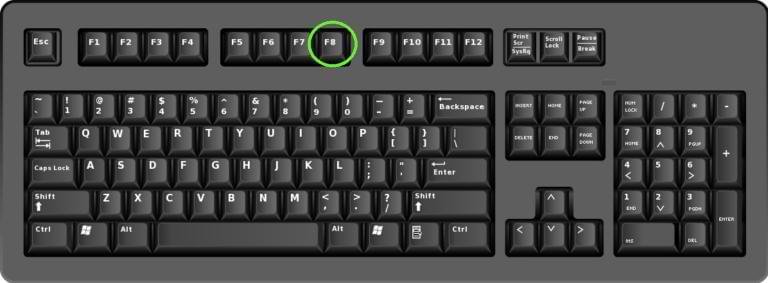
- From the Advanced Boot option, use arrow keys to select Safe Mode with Networking option.
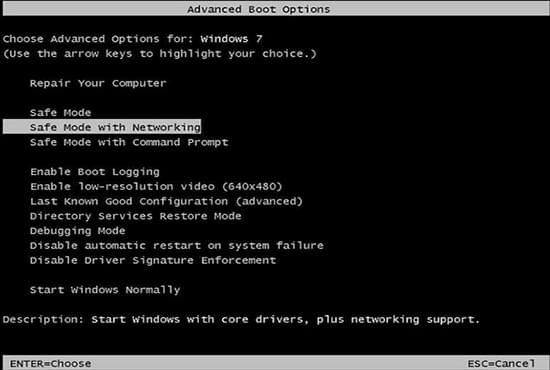
- Press ENTER button to start PC in safe mode.
- Press Windows Key + R buttons together on the keyboard.
- Type msconfig in the Run Box then click the OK button.
- Click on the Boot tab to open the System Configuration window.
- Choose Safe Boot, check the network box, Click Apply, and press the OK button.
 [/mks_tab_item] [/mks_tabs]
[/mks_tab_item] [/mks_tabs]
End Process From Task Manager
- Press Windows Key + R buttons together on the keyboard.
- Type taskmgr in Run Box and then click the OK button.
- Find any Titancrypt Virus related process.
- Now right-click on it then click End process.

Uninstall Titancrypt from Windows PC
[mks_tabs nav=”horizontal”] [mks_tab_item title=”Windows 11″]- Right-click on Start or Windows button and select Apps and Features option.
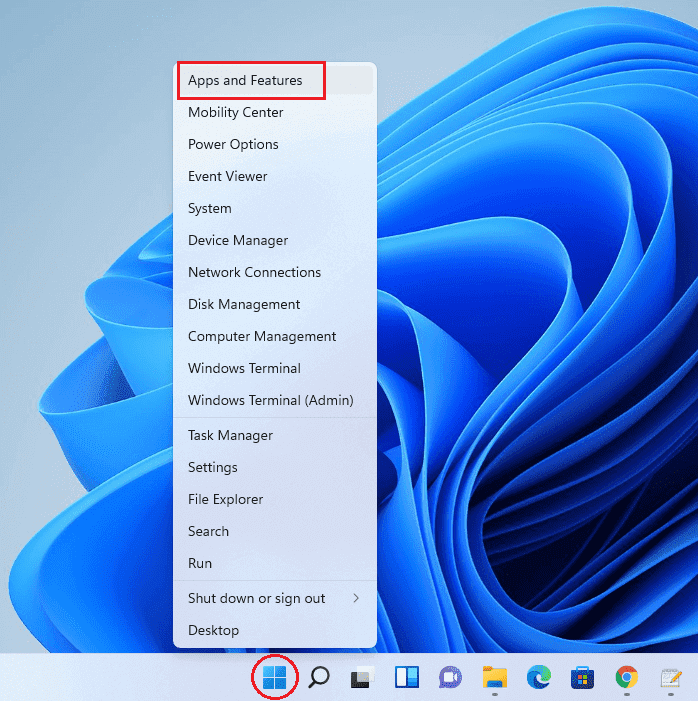
- Find Titancrypt or other harmful programs, click on three dots icon, and press Uninstall button.
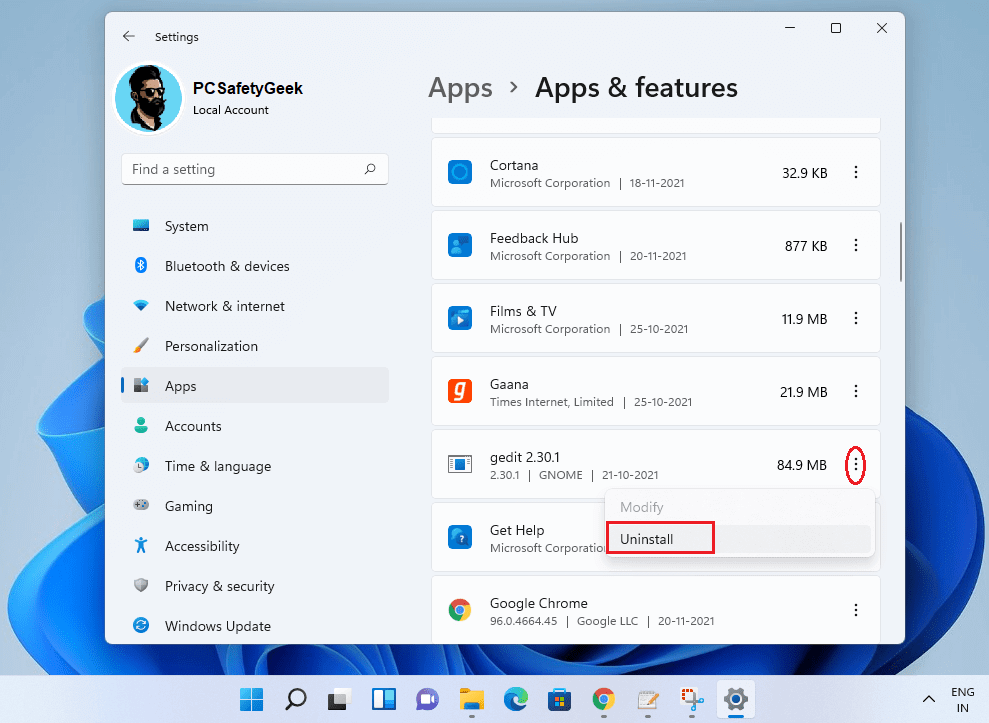 [/mks_tab_item] [mks_tab_item title=”Windows 10″]
[/mks_tab_item] [mks_tab_item title=”Windows 10″]
- Click on the Start or Windows button and click on Settings option.
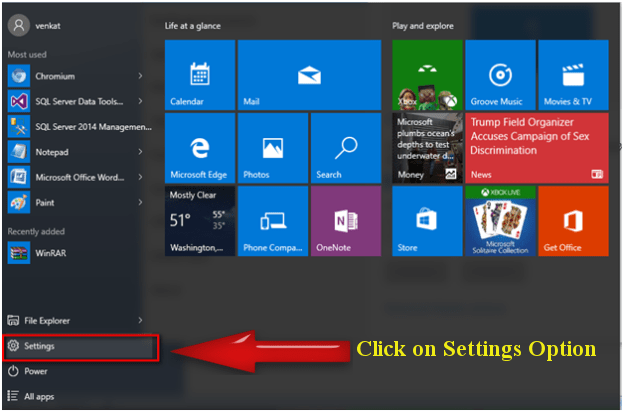
- Click on the Apps option from Windows 10 settings page.
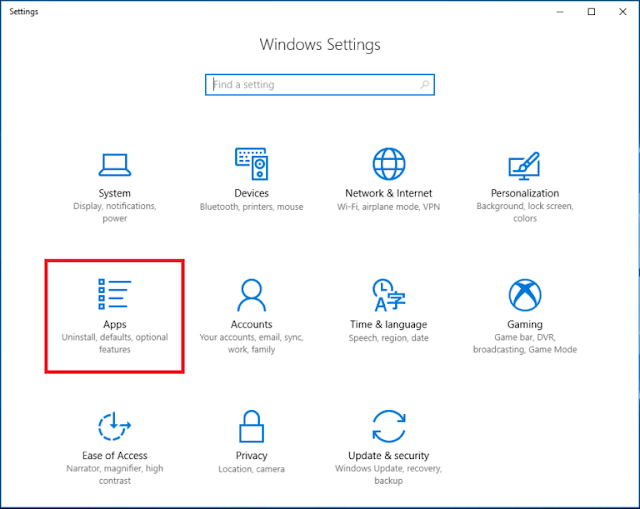
- Find Titancrypt or other harmful programs, then click on Uninstall option.
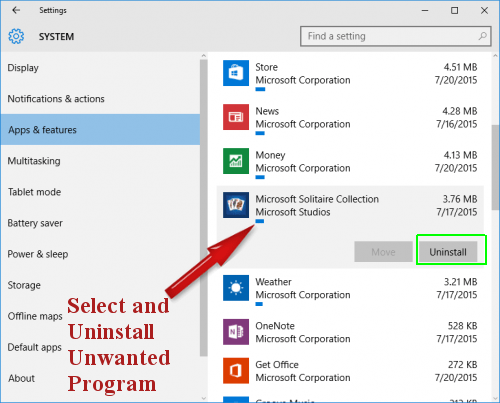 [/mks_tab_item] [mks_tab_item title=”Windows 8″]
[/mks_tab_item] [mks_tab_item title=”Windows 8″]
- First of all Press Windows Key + R buttons together.

- Type appwiz.cpl in the Run Box and then click OK button to open Programs and Features windows.
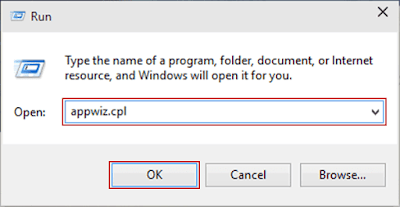
- Find and remove Titancrypt or other harmful programs.
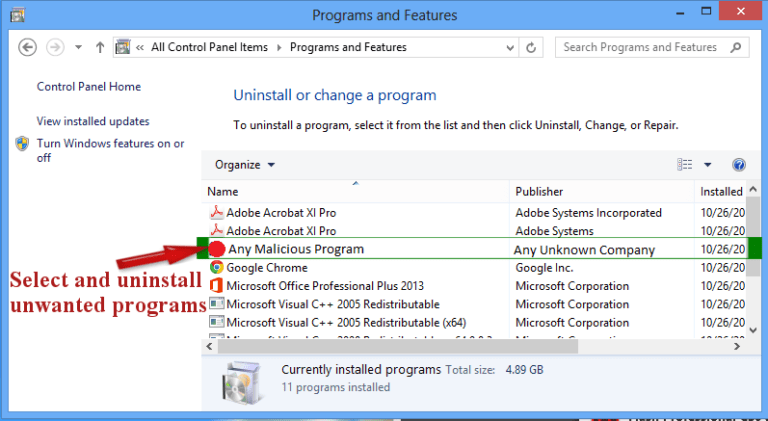 [/mks_tab_item] [mks_tab_item title=”Windows 7″]
[/mks_tab_item] [mks_tab_item title=”Windows 7″]
- Click on the Start or Windows button and select Control Panel option.
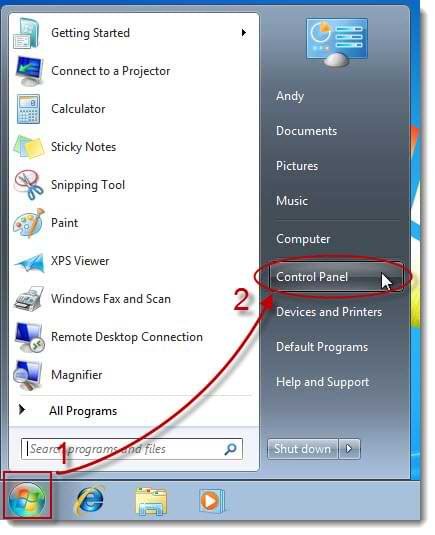
- Click on Uninstall A Program option under the Programs section.
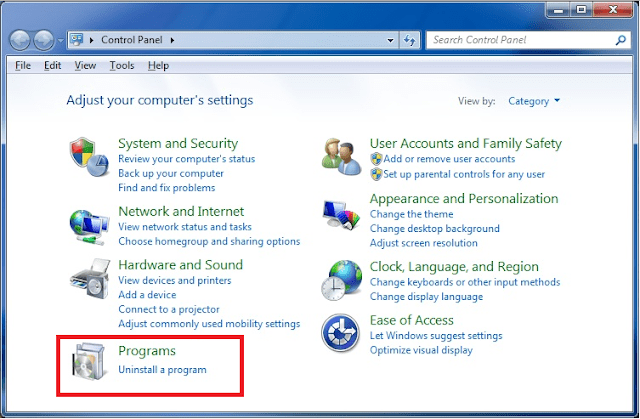
- Find Titancrypt or other harmful programs and click on uninstall option.
 [/mks_tab_item] [/mks_tabs]
[/mks_tab_item] [/mks_tabs]
Compatible with: Windows 11/10/8/7 (32 Bit and 64 Bit)
Remove Virus related IP address from Hosts Files
- Press Windows Key + R buttons together on the keyboard.
- Type
C:Windows/System32/drivers/etcin Run Box and then click the OK button. - Now open the hosts file with Notepad.
- Look for any suspicious IP address that might be related to Titancrypt Virus.
- Delete all the unknown IP addresses and save the host files.

Remove Virus related Windows Registry entries
- Press Windows Key + R buttons together on the keyboard.
- Type regedit in Run Box and then click the OK button.
- Registry Editor will open, then press CTRL +F buttons together.
- Now type Titancrypt and then click on Find Next button.
- Find all the related entries and delete them one by one

Delete Virus related files from your PC
When a threat gets on to a PC, it most likely creates some files at different locations on the system. These files are used to perform a specific action and also help malware in getting back to the computer once it’s removed. So you just need to find also delete all those files associated with this .Titancrypt File Virus. For that follow the below instruction :- Press Windows Key + R buttons together on the keyboard
- Type each of the following in Run Box and press the OK button
- %AppData%
- %LocalAppData%
- %ProgramData%
- %WinDir%
- %Temp%
Remove Titancrypt Virus via system restore
- Press Windows Key + R buttons together on the keyboard.
- Type cmd in Run Box and then click the OK button.
- Type cd restore and press Enter, then type rstrui.exe and press Enter.
- When the System Restore window opens on your computer screen click the Next button, then choose a System Restore point you have created in the past and click the Next button.
- Finally, click on the Yes button to start the system restoration process.

Note: This will only work if you have a restore point set on your PC or it will give an error message. Restoring the computer to a previous version may or may not remove .Titancrypt File Virus. Most of the time, viruses just delete all the restore points. If this trick does not work for you then don’t get disappointed.
After restoring your computer, we recommend you run a thorough scan of the PC using a Powerful Anti-Malware program to detect and remove any hidden threats. In most cases, viruses may spread through any files outside of the C drive because system restoring only affect the C drive. There may be some Virus related files hiding your PC, and it never hurts to double-check.
Sometimes, system restore doesn’t work or viruses can just remove the restore points. As such you will probably have no other choice than to choose the Automatic Removal Process. It is the best and error-free method to find and remove threats from your computer. Additionally, you should also check some important malware prevention tips provided here in this guide to avoid similar virus attacks in the future.
Remove Titancrypt Virus From MacOS
If you are a mac user, and your machine got infected by this file-encrypting malware then you need to remove it as soon as possible. Although Mac systems are quite safe they still do get infected. So you can delete this infection using the below steps:Stop Virus From Activity Monitor
- First, you need to open Utilities folder on your Mac system.
- Find the Activity Monitor icon and double-click on it to open it.
- Find Titancrypt related process, click the cross button from the upper left side corner to end task.
- A pop-up dialogue box will appear on the screen, click on the Force Quit button.
Remove Virus From Application Folder
- First, go to the Dock option (bottom of your screen) then click on Finder App.
- Now you have to open the Applications Folders to see all the programs.
- Find Titancrypt or any other unwanted program then move it to Trash.

Remove Titancrypt Virus Related Files From Mac
When any program is installed on your Mac, it creates several files on your system that support the functioning of that application. If you need to remove any virus from your Mac, then you need to delete all related files completely. These files could be found at :- LaunchAgents
- Application Support
- LaunchDaemons
- First of all press the Command+Shift+G buttons together on your keyboard.
- Now you can see Go To Folder option on your Mac screen.
- Type in /Library/LaunchAgents in the text field and click on Go button.
- Find and remove any Titancrypt Virus related files.
Attention: If you are not tech-savvy, then it could be quite difficult to remove Titancrypt File Virus manually from your Mac. The best way is to download SpyHunter Mac Anti-Malware and see if it can detect all hidden threats and viruses on your computer. It’s really super easy and you should give it a try.
How SpyHunter Mac Anti-Malware Works
- First, download the SpyHunter for Mac by clicking on the below button.
Some time threats like Titancrypt Virus keep getting back on the machine if all associated files are not removed. So you are advised to use a powerful Malware Removal Tool to run a thorough scan of your Mac and delete all threats at once.
- Now go to the Download Folder from the Docs and Install the SpyHunter Anti-Malware For Mac.

- Launch the Program, and click on Start Scan Now button.

- The software will start running a full scan of your mac instantly to look for any malware or security risks, and so on.

- Finally, you will see a list of malware detected on your mac, now click on the Next button to start the removal process.

Tips To Prevent .Titancrypt Virus in Future
- Use a good anti-virus, be it a free version but don’t use cracked security programs.
- Make sure that your Windows firewall is active, so it can block upcoming threats.
- Keep your Windows/Mac OS and other programs updated to avoid vulnerabilities.
- Download updates only from official websites, don’t use suspicious sites.
- Never download and install pirated software, games, or illegal patches on your PC.
- Do not open spam emails from an unknown sender and scan all attachments before opening.
- Never download freeware third-party programs from unreliable sources or websites.
- Avoid connecting your PC to unsafe public Wi-Fi to protect your privacy.
- You can also use a VPN to spoof your connection and avoid harmful sites.
- Create a system restore point on your system for security purposes.
- Keep a backup of all your important files to avoid data loss.
Some time threats like Titancrypt Virus keep getting back on the machine if all associated files are not removed. So you are advised to use a powerful Malware Removal Tool to run a thorough scan of your PC and delete all threats at once.
Compatible with: Windows 11/10/8/7 (32 Bit and 64 Bit)

Leave a Comment