Virus attacks on a computer have become a normal thing these days. But if you enable phishing and malware protection in your browser, you can fight against the most common threats without even making an effort.
Phishing attacks are one the most common threats that you face these days. Lots of unwanted messages, pop-ups, ads, and forced redirects trying to make you visit suspicious sites.

Those sites can collect your personal and financial information and also drop malicious threats on your PC without you even knowing. Phishing attacks are usually carried out to trick you into giving permission to show third-party ads and pop-up notifications.
But the primary intention of the cybercrooks is to gather sensitive information about users like user account details, passwords, social media login info, credit card numbers, etc.
What is Phishing?
Phishing is the biggest weapon in the hands of cybercriminals. The majority of malware attacks start with phishing and end with serious damage to the targeted system. A simple pop-up message or alert on your computer screen can cause download and execution of serious malware infection.
Phishing is simply a type of social engineering attack arranged and executed by cybercrooks to make an illegal profit online. The primary motive of such an attack is to drop harmful threats and malware on victims’ computers without their knowledge or approval. Hackers often use this technique to drop threats like Trojan, Ransomware, worms, spyware, etc. on the targeted PC.
In a Phishing attack, malicious scripts hosted on low-quality websites triggered users’ visit and drop harmful threats on PC. Such viruses can get installed in the background and start collecting important details and transmit to a remote server. Users don’t even know that their computer is infected or their data is being stolen. Threats like STOP/DJVU, Dharma, Sophos, Clop, scarab, etc. have been using this method frequently to infect computers online.
How to avoid phishing attacks
The best way to avoid such attacks is to enable phishing and malware protection in your browser. You just have to make some modifications to your browser settings and relax knowing that you have extra protection against attackers.
Before being committed to any browser, you must understand that most browsers don’t come with inbuilt phishing and malware protection feature. There is only a handful of browsers that provides security from dangerous and malicious sites.
They have some built-in features to detect and block malicious or suspicious sites which may harm your computer or worse bring other threats on your PC. So before you set any browser as your default web browser, you must find out if it blocks malicious sites or not.
Currently, most people use Google Chrome, Mozilla Firefox, Internet Explorer, Microsoft Edge, Apple Safari. These browsers are from big companies and they provide good protection against phishing. But you have to make sure that browser malware protection mode is enabled for maximum security.
So you are advised to turn on Safe Browsing Features to protect your computer from any malicious or phishing website that can bring nasty viruses on your computer. If you don’t know how to enable phishing and malware protection in your browser then follow the below instructions.
How to Enable Phishing and Malware protection
Google Chrome – Dangerous Sites Protection
- Open your Chrome web browser, type “chrome://settings” in the URL bar, and press Enter.
- Got to bottom of the page and select the “Show advanced settings” option.
- Look for the Privacy and security section then click on Sync and Google services.
- Now turn on the Safe Browsing (Protect you and your device from dangerous sites) option.

Mozilla Firefox – Block Attack Sites and Web Forgeries
- Open your Firefox web browser, click on Menu (☰) and select Options from the list.
- Now click on the Security option and then select the following items:
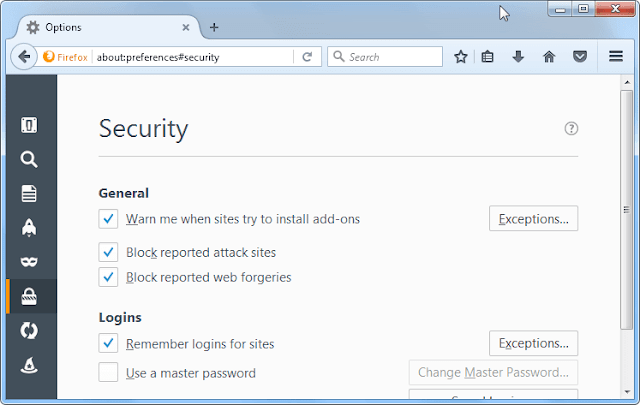
- Warn me when sites try to install add-ons
- Block reported attack sites
- Block reported web forgeries
Edge Browser – Activate SmartScreen Filter
- Open your MS Edge web browser, click on More (⋮) icon from the upper right corner.
- Click on the Settings option from the Edge menu drop-down list.
- Scroll down and find the View Advanced Settings option then open it.
- Turn ON the “help protect my PC from malicious sites and downloads with SmartScreen Filter” option.
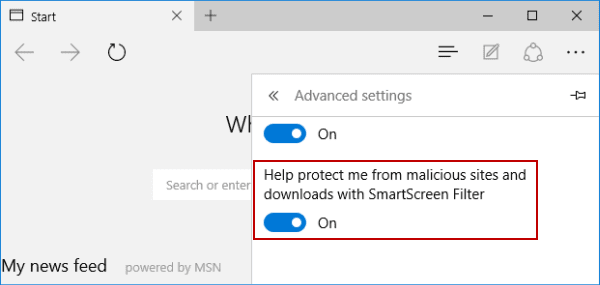
Internet Explorer – Activate Microsoft SmartScreen Filter
- Open your IE web browser, then click on Menu icon and hit Safety options.
- Now click on the SmartScreen Filter option from the drop-down list.
- Turn on SmartScreen Filter and restart your browser.
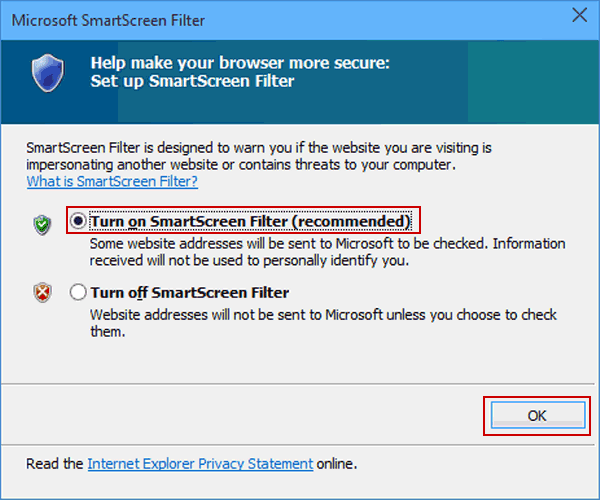
Safari Browser – Change Security preferences in Safari
- Open your Safari web browser, then tap on the Safari menu and select Preferences.
- Now you have to open the Security options on your Safari browser.
- Check Warn When Visiting a Fraudulent website box from the Fraudulent Sites section.
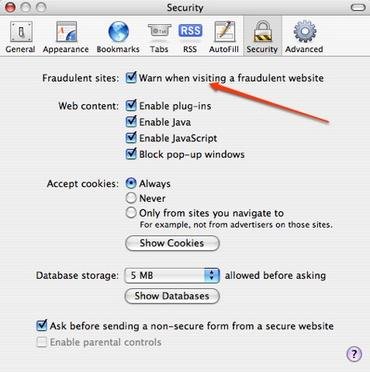
By making these changes in browser settings, you can enable phishing and malware protection on your browser. It will provide extra protection but it does not mean that your PC cannot get infected. These settings may block some dangerous and suspicious sites but there are other ways through which hackers can target your system. So you must download a powerful Anti-Malware application on your computer that provides real-time protection to ensure your system security.



Leave a Comment