What is SHTORM Ransomware?
SHTORM is another ransomware strain of the infamous Phobos malware. This nasty file-encrypting virus makes your data inaccessible and modifies the filenames. It also leaves ransom notes “info.hta” and “info.txt” on the infected PC to ask for the ransom money in exchange for decryption software.
You will find “id[Victim’s ID].[mjk20@tutanota.com].SHTORM” extension at the end of all the filenames. The Victims ID is unique and is different for every user, mjk20@tutanota.com is the attacker’s email and IDand finally SHTORM is the extension of ransomware.
After the SHTORM Ransomware attack, all your files will be encrypted and their names will be modified. For example, “mypic.png” will get changed into “mypic.png.id[9ECFA84E-1095].[mjk20@tutanota.com].SHTORM” and so on after the attack. Users will not be able to access such locked files and they will need a decryptor and unique key to unlock their files.
Threats like SHTORM File Virus keep getting back on the machine if all associated files are not removed. So you are advised to use a powerful Malware Removal Tool to run a thorough scan of your PC and delete all threats at once.
SpyHunter 5 Anti-Malware offers a 7-day fully-functional Free Trial. Credit card required, NO charge upfront. No charge if you cancel up to two business days before the trial period ends. Read SpyHunter 5 Review, and Free SpyHunter Remover details.
About SHTORM File Virus
SHTORM virus is detected as a file-encrypting threat. It is created by cybercriminals for making illegal profits by holding users’ files hostage. Attackers render all the files useless on the infected PC and then exchange the decryption software for money.
SHTORM file virus can easily make all your images, videos, documents, backup, databases, etc. inaccessible and you will not be able to view your files. It will leave a ransom note on the desktop and inside compromised folders to keep reminding you to contact attacks for the decryption tools.

This dubious virus adds its own name, attackers’ email, and unique ID generated for your PC as an extension. It is a process used by most ransomware infections to mark files as encrypted. This nasty threat also creates several malicious files on your PC and makes several unwanted changes to your system settings.
SHTORM file virus will ask that all your files are locked with a powerful encryption technique and the decryption key is stored on a private server. It will force you to buy that key by paying the ransom money. It promises to release all your files after getting money, but in reality, SHTORM ransomware is only intended to cheat your money.
How does our PC get infected?
There are several ways through which malware can sneak into your system unnoticed. Cybercriminals use different tricks to spread their creation online. One of the most common tricks is to embed malicious codes to freeware applications that users normally download from the Internet. When you download and install such bundled programs on your PC, malicious threats get installed silently.
Spam emails containing malicious attachments and links are also used frequently to deliver threats and viruses directly to the victims’ computers. Phishing sites carrying out social engineering attacks through unwanted pop-ups, push notifications, and forced browser redirects can also be responsible for malware downloads.
Browsing porn or torrent sites and downloading cracked software, games, and illegal patches can also bring harmful threats to your PC. You need to understand that most pirated stuff often contains harmful Trojans that can act as malware downloaders. Avoid the use of public WiFi and do not share files on Peer-to-peer networks.
Threat Analysis
| Name | SHTORM |
| Type | Ransomware, File-Encrypting virus |
| Extension | .SHTORM |
| Threat Level | High (Encrypt all your data and Restrict access to your files). |
| Symptoms | Victims cannot access any files on their PC and find Ransom notes asking for money. |
| Damage | SHTORM will encrypt your data by adding its extension to file names and demand ransom money for the decryption key |
| Distribution | It is mainly distributed through spam emails, bundled freeware, porn, or torrent sites. |
| Removal | Download SpyHunter 5 Anti-Malware |
| File Recovery | Download Data Recovery Software |
Do Not Pay Ransom Money
When victims contact the attackers behind SHTORM File virus, they demand ransom money via cryptocurrency. You will not find any specific amount mentioned in the ransom note. Attackers will negotiate after knowing how desperately you need your files back. It is a trick of cyber crooks to earn illicit profits through illegal ways. The ransom demand could range from $500 to $1000. Once you pay that money, you will never from hackers again.
All your files are in unusable format due to this nasty SHTORM File virus, but you should not contact attackers for decryption software. As the ransom note mentions all the details about how to contact attackers and other tips, one thing that it doesn’t mention is it’s all a scam. Most of the time users get cheated and don’t receive decryption tools even after meeting the ransom demand. Ransomware attackers always demand money through cryptocurrency like Bitcoin which can not be tracked.
Ransom note “info.txt” contains the following message:
All your files have been encrypted! All your files have been encrypted due to a security problem with your PC. If you want to restore them, write us to the e-mail mjk20@tutanota.com Write this ID in the title of your message 9ECFA84E-3351 If you do not receive a response within 24 hours, please contact us by Telegram.org account: @Stop_24 Or write us to the TOX messenger: 0DDF76854C8F9E3287F5EC09E4A3533E416F087BC4F7FEFD330277288F96575DFE950C3168DD You can download TOX messenger here hxxps://tox.chat/ You have to pay for decryption in Bitcoins. The price depends on how fast you write to us. After payment we will send you the tool that will decrypt all your files. Free decryption as guarantee Before paying you can send us up to 3 files for free decryption. The total size of files must be less than 4Mb (non archived), and files should not contain valuable information. (databases,backups, large excel sheets, etc.) How to obtain Bitcoins The easiest way to buy bitcoins is LocalBitcoins site. You have to register, click 'Buy bitcoins', and select the seller by payment method and price. hxxps://localbitcoins.com/buy_bitcoins Also you can find other places to buy Bitcoins and beginners guide here: hxxp://www.coindesk.com/information/how-can-i-buy-bitcoins/ Attention! Do not rename encrypted files. Do not try to decrypt your data using third party software, it may cause permanent data loss. Decryption of your files with the help of third parties may cause increased price (they add their fee to our) or you can become a victim of a scam.
Unfortunately, it is impossible to decrypt the files encrypted by this virus without a decryptor, but there are other ways. You can recover your data by using backup files. If you don’t have a backup then you can use data recovery software. However, the first thing you need to do is to remove this virus completely from your PC. You are advised to follow the below step-by-step guide to remove this virus and recover your files.
How To Remove SHTORM File Virus
Follow this guide carefully to remove this virus completely from your system. Below you can find step-by-step instructions on how to effectively get rid of this nasty threat easily. Removal of threats like SHTORM Virus is never easy, so we have simplified the process for you in several small steps.
Quick Summary of Removal Instructions:
- Automatic SHTORM Virus Removal Guide
- How To Decrypt .SHTORM Files
- Manual SHTORM Virus Removal Guide
- Start PC in Safe Mode With Networking
- Kill Malicious Process From Task Manager
- Remove Virus From Windows Registry Editor
- Remove SHTORM Virus via system restore
- Prevent SHTORM Virus in Future
Please Bookmark This Page by pressing the {ctrl+D} button or print it out on paper before you start the removal process because you may need to restart your PC or browser.
Automatic SHTORM Virus Removal Guide
It can be hectic to remove threats from an infected PC but the use of powerful Anti-Malware can make it quite easy. SpyHunter anti-malware can help you to remove Trojans, Ransomware, Spyware, Adware, PUPs, etc. easily. You can scan your system for SHTORM virus and all other hidden threats at once. All you need to do is to download this software and run a new scan on your PC.
It will find all the threats and viruses in no time and save you lots of time and effort. This amazing software also provides 24X7 customer support and one-on-one Spyware HelpDesk support for Custom Malware removal. Advanced System Guard feature detects and removes threats in real time. It has a very User-Friendly Interface and regular Malware definition updates make it most effective against the latest attacks.
How SpyHunter 5 Anti-Malware Works
- You will begin by downloading the software on your system for which you have to click on the below download button.
Geek’s Recommendation
Threats like SHTORM File Virus keep getting back on the machine if all associated files are not removed. So you are advised to use a powerful Malware Removal Tool to run a thorough scan of your PC and delete all threats at once.
SpyHunter 5 Anti-Malware offers a 7-day fully-functional Free Trial. Credit card required, NO charge upfront. No charge if you cancel up to two business days before the trial period ends. Read SpyHunter 5 Review, and Free SpyHunter Remover details.
- Once the software has been downloaded, double-click on SpyHunter-Installer.exe to install the Anti-Malware program on your PC and proceed with the setup.


- After installation, you will need to launch the Anti-Malware application. From the welcome screen click on the Start Scan Now button to initiate a new scan of your PC.

- Once the scanning process begins, it will take some time to run a thorough diagnostic of your PC and find all hidden threats and malware.

- Soon you will find a complete list of all the threats on your system screen. Then you will need to click on the Next button to delete all the viruses.

How To Decrypt .SHTORM Files
As there is no SHTORM ransomware decryptor available, you will need to use alternate options to restore your files. The first one is to use the backup. If you have created a backup of your important files then it is going to be quite easy. However, if you don’t have any backup files or they also got encrypted by the virus then you will have to try a data recovery software.
We recommend using Stellar Data Recovery software because it is a powerful and trusted data recovery software. Paying ransom money is not ideal because it will only motivate hackers to carry out more attacks. You can wait for any free decryptor to be launched but it can take forever. Download the free trial version of data recovery and scan your PC for files. It may be able to recover some of your files and save you lots of money.
- Click on the below download button to get started instantly with the data recovery process on your PC.
Download Data Recovery Software Now
- After the download click on the installer file and complete the software installation. Then launch the application and select the Data type to recover, and click the Next button.

- After the selection of data, you will need to select the location from where you want to recover data. Choose the location and then click on the Scan button.
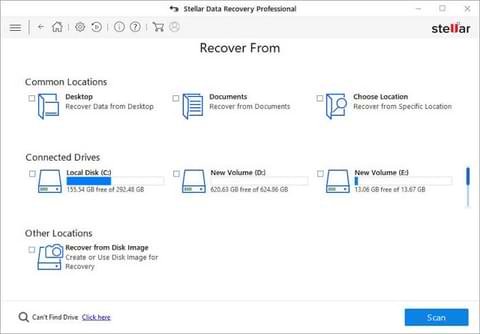
- The software will take some time to scan your system. You will see a list of all the files that can be recovered. You can preview them or click on the Recover button to save them.
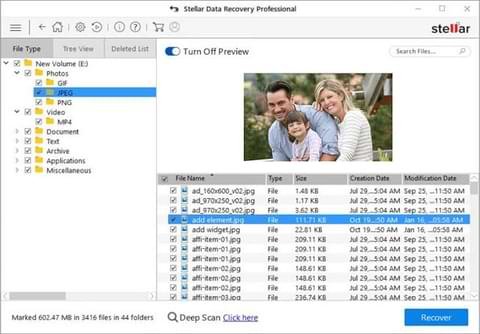
Manual SHTORM Virus Removal Guide
Attention! For the safety of your system, please confirm a few things before you begin manual removal:
- You have done this before, which means you have experience in removing the virus manually;
- That you know your way around PC and all necessary processes and applications;
- You know about Registry entry and the Serious repercussions of any mistake;
- Make sure you can reverse any mistake made during virus removal.
If you don’t attain any of the above standards, then manual removal could be a very risky idea. It is most likely best for you to use the SpyHunter 5 Anti-Malware which is totally secure and efficient method.
SpyHunter 5 Anti-Malware offers a 7-day fully-functional Free Trial. Credit card required, NO charge upfront. No charge if you cancel up to two business days before the trial period ends. Read SpyHunter 5 Review, and Free SpyHunter Remover details.
Start PC in safe mode with networking
- Click on the Windows and R keys together on your keyboard to open the Windows Run Box.
- Now you will need to type in MSConfig and then click the OK button.
- The System configuration settings box will appear on your computer screen.
- Click on the Boot tab, check the Safe Boot option, and select the network box,
- Finally, you will have to click on Apply and then press the OK button.

Kill Malicious Process From Task Manager
- Open the Windows Rub box again on your PC by pressing the Windows and R keys together on your keyboard.
- This time you will have to type in taskmgr and then click the OK button to open Windows Task Manager. Look for any unknown or malicious running on your system.
- Select the process which is taking lots of systems resources and then click on the End Task button.

Uninstall SHTORM Virus from Control Panel
- Again you will need to open the Windows Run Box, so press the Windows and R keys together.
- This time you need to open the Windows Control Panel, so type in appwiz.cpl and then click the OK button.
- Programs and Features windows will appear on your computer screen with a list of all the installed applications.
- Now you need to look for any unknown or virus related program and then Uninstall it from your PC.

Remove SHTORM Virus From Registry Editor
- Again open the Windows Run Box on your PC by using the Windows and R keys.
- To open the Windows Registry Editor, type in Regedit and click the OK button.
- Now you will have to find the virus related registry files and remove them.
- Press CTRL and F keys together on the keyboard to start a Find query.
- Type the virus name and click on Find Next button to find malicious entries and delete them.

Warning: Meddling with Windows Registry files might not be a good idea if you don’t have advanced knowledge about registry files. Deleting the wrong file can break down your entire system. Proceed at your own risk, or just skip this step. You can choose the Automatic Removal method and avoid all the problems.
SpyHunter 5 Anti-Malware offers a 7-day fully-functional Free Trial. Credit card required, NO charge upfront. No charge if you cancel up to two business days before the trial period ends. Read SpyHunter 5 Review, and Free SpyHunter Remover details.
Remove Malicious IP addresses from Windows Hosts Files
- To open the Windows hosts file, simply press the Windows and R keys together on the keyboard.
- Type C:\Windows\System32\drivers\etc in Run Box and then click the OK button.
- Now you will need to access the Windows hosts file using Notepad.
- Most threats add malicious IP addresses here to automatically connect to remote servers.
- Delete all the malicious IP addresses below the localhost and save the file.
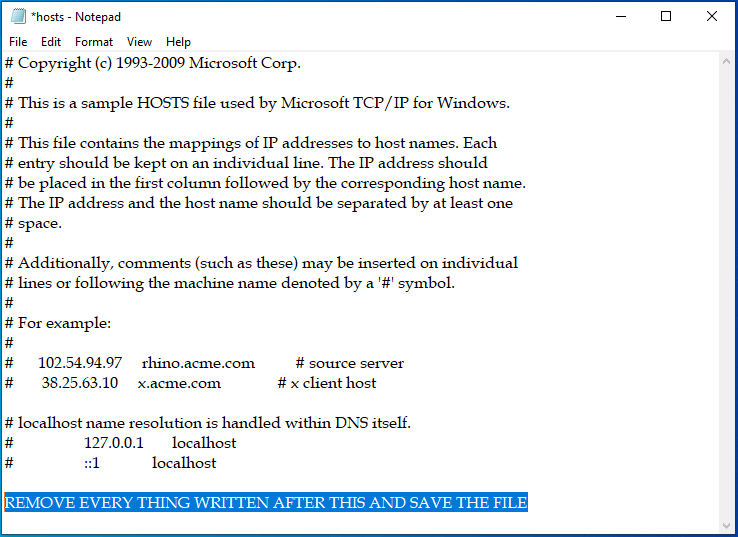
Delete Virus related files from your PC
When malware infects your system, it normally creates several malicious files and spread them at different locations. After you remove the malware, these leftover files help them to get back to your computer. Remove all virus related files at once by following the below instruction :
- Open the Windows Run Box again by using the Windows and R keys together.
- Now you will open the below paths one by one using the Run Box and remove malicious files.
- %AppData%
- %LocalAppData%
- %ProgramData%
- %WinDir%
- %Temp%
For the first four options, look for any recent folder related to the SHTORM File Virus and remove them. For the Temp folder, you can delete all the files at once. Use Ctrl, Shift, and Delete keys together for permanent removal.
Remove SHTORM Virus via system restore
- You will again need the Windows Run Box, so press the Windows and R keys together.
- Open the Command Prompt by typing in cmd and then clicking the OK button.
- Type cd restore and press Enter, then type rstrui.exe and press Enter.
- The System Restore window will get opened instantly then click on the Next button.
- Choose a System Restore point you have created in the past and click the Next button.
- Finally, when you will hit the Yes button, the system restoration process with start immediately.

Note: System restore to remove a virus will only work if you have a restore point set on your PC. Otherwise, no changes will be made to your system and it will not remove any threats. Be advised, restoring the computer to a previous version does not always guarantee virus removal. Most viruses delete restore points, so don’t get disappointed if this trick does not work for you.
Prevent SHTORM Virus in Future
- Get a powerful Anti-Malware or Anti-virus to fight cyber threats. Free versions do not offer the best protection and cracked security programs can do more damage than good.
- Always keep your Windows firewall active, and your OS updated along with other important programs. Only download updates from official sites or reliable sources.
- Check HTTPS before entering your email, password, credit card details, etc. to any site. Do not visit sites that do not have SSL security. Also, don’t forget to Enable Phishing and Malware protection in Browser.
- Do not download or install any type of pirated software, games, or illegal patches. Avoid using shady sites to acquire freeware programs because they often use software bundling. Never install a program that asks you to inactivate your anti-virus software.
- Avoid opening spam emails from unknown senders. Always scan all the email attachments before opening them. Never click on any suspicious links with some too good to be true offers.
- Connecting your PC or mobile devices to unsafe public Wi-Fi is not a good idea. You can also avoid unwanted threats coming from malicious sites by using a VPN to spoof your connection.
- Keep regular backups of all your important data on external hard drives or cloud drives to avoid data loss in case of a ransomware attack. Also, create a system restore point on your system for security purposes.

Leave a Comment