What is Tzw Ransomware?
Tzw Ransomware is a nasty malware designed to prevent users from accessing their files. It achieves its goal by using a powerful encryption algorithm that locks all the data stored on the infected PC. Afterward, victims are forced to pay ransom money for decryption tools to regain access to their files.
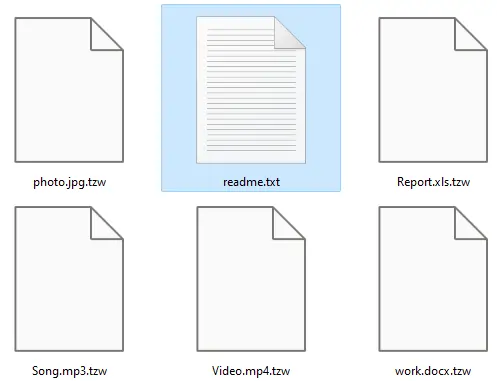
Tzw Virus can encrypt all types of documents, images, video, audio, databases, archives, backup files, etc. It marks the locked files by appending the “.tzw” extension to the original filenames. For example, a file named “1.png” would appear as “1.png.tzw” after encryption.
A ransom note “readme.txt” with instructions is also created on the breached device. It asks users to contact attackers and buy decryption tools to unlock their files. Read this guide to learn how to delete this virus and recover your files.
Threats like Tzw Ransomware keep getting back on the PC if all associated files are not removed. So you are advised to use a powerful Malware Removal Tool to run a thorough scan of your PC and delete all threats at once.
Compatible with: Windows 11/10/8/7 (32 Bit and 64 Bit)
About Tzw File Virus
Tzw Ransomware infiltrates the targeted PC with the motive to encrypt files and extort money from users. It is programmed to avoid detection until its work is done on the infected machine. This is why users don’t find such threats until all their files are inaccessible. It will lock all the documents, files, images, archives, etc. that users normally store on their personal computers.

After .Tzw Virus attack, victims are forced to buy decryption tools that allegedly can unlock their files. Ransomware creators leave ransom notes to notify their victims how to contact them and buy decryptors to access their data. They only demand money through cryptocurrency to avoid tracking money recipients.
Tzw Ransomware creators may or may not offer proof of decryption beforehand. Users mostly get scammed and do not get the right decryption tool after paying money. If you are also a victim of this nasty Ransomware, do not contact cyber criminals. You should use a good anti-malware tool to remove this threat immediately. It is the only way to avoid further encryption of any data.
How did it infect your computer?
Ransomware threats like .Tzw virus mostly spread through spam email campaigns. Cybercriminals use automated software to send loads of fake emails. They might seem legitimate but they can carry malicious file attachments and links. Opening those emails, downloading files, or clicking such links can trigger the download of malware on your PC.
Untrustworthy freeware download websites, Peer-to-Peer (P2P) sharing networks, porn, or torrent sites also spread threats. Cracked software or illegal activation tools, fake updates, and patches for games are also used for malware distribution.
Third-party installers also install some unwanted applications on the system that can make your PC vulnerable. Tons of unwanted ads causing frequent browser redirection is a sign of trouble. Your browser could land on a website carrying malware ready to execute on a single visit.
Tzw Ransomware: Threat Analysis
| Name | Tzw |
| Type | Ransomware, File-Encrypting virus |
| Extension | .tzw |
| Threat Level | High (Encrypt all your data and Restrict access to your files). |
| Symptoms | Victims cannot access any files on their PC and find Ransom notes asking for money. |
| Damage | Tzw Ransomware will encrypt your data by adding its extension to file names and demand ransom money for the decryption key |
| Distribution | It is mainly distributed through spam emails, bundled freeware, porn, or torrent sites. |
| Removal | Download SpyHunter 5 Anti-Malware |
| File Recovery | Download Data Recovery Software |
Do not pay the Ransom Money
It is advised that you do not contact cybercriminals at any cost. It is highly likely that they will cheat your money. All your files are already encrypted, do not risk your money too. It is not certain that you will get your files back after paying.
Many claims have been made by ransomware victims’ that they did not get the decryption tool after paying. Cybercriminals stop all communications after getting paid. It is best to buy a powerful Anti-Malware program to completely remove this Tzw ransomware. Also, try professional data recovery tools to recover your files.
Once you pay the ransom amount to buy the decryption tool, you cannot get a refund if it doesn’t work. Moreover, creators of this virus can also target your files in the future for more money. Put an end to this extortion at once by removing this virus.
Ransom Note (readme.txt) contains following text message:
Attention! All your files, documents, photos, databases and other important files are encrypted The only method of recovering files is to purchase an unique decryptor. Only we can give you this decryptor and only we can recover your files. The server with your decryptor is in a closed network TOR. You can get there by the following ways: ------------------------------------------- 1. Download Tor browser - hxxps://www.torproject.org/ 2. Install Tor browser 3. Open Tor Browser 4. Open link in TOR browser: - 5. and open ticket ------------------------------------------- Alternate communication channel here: - -
What to do after infection?
You should remove this Tzw Ransomware immediately to prevent further encryption of data. It is very important to remove the ransomware if you hope to recover your files. Removal of this will not restore your encrypted files, but you can recover your data through backup.
If your backup files are also on your computer then they might have also been encrypted. It is advised to keep a backup of all your important files on an external hard drive, USB drive, or cloud drive to avoid major data loss.
In case your backup files are encrypted or you don’t have any backup files at all then use professional data recovery software. They might be able to scratch up most of your files with the original extension.
How To Remove Tzw File Virus
Follow this guide carefully to remove this virus completely from your system. Below you can find step-by-step instructions on how to effectively get rid of this nasty threat easily. Removal of threats like Tzw Ransomware is never easy, so we have simplified the process for you in several small steps.
Quick Summary of Removal Instructions:
- Automatic Tzw Ransomware Removal Guide
- How To Decrypt .Tzw Files
- Manual Tzw Ransomware Removal Guide
- Start PC in Safe Mode With Networking
- Kill Malicious Process From Task Manager
- Remove Virus From Windows Registry Editor
- Remove Tzw Ransomware via system restore
- Prevent Tzw Ransomware in Future
Please Bookmark This Page by pressing the {ctrl+D} button or print it out on paper before you start the removal process because you may need to restart your PC or browser.
Automatic Tzw Ransomware Removal Guide
It can be hectic to remove threats from an infected PC but the use of powerful Anti-Malware can make it quite easy. SpyHunter anti-malware can help you to remove Trojans, Ransomware, Spyware, Adware, PUPs, etc. easily. You can scan your system for Tzw Ransomware and all other hidden threats at once. All you need to do is to download this software and run a new scan on your PC.
It will find all the threats and viruses in no time and save you lots of time and effort. This amazing software also provides 24X7 customer support and one-on-one Spyware HelpDesk support for Custom Malware removal. Advanced System Guard feature detects and removes threats in real-time. It has a very User-Friendly Interface and regular Malware definition updates make it most effective against the latest attacks.
How SpyHunter 5 Anti-Malware Works
- You will begin by downloading the software on your system for which you have to click on the below download button.
Geek’s Recommendation
Threats like Tzw Ransomware keep getting back on the machine if all associated files are not removed. So you are advised to use a powerful Malware Removal Tool to run a thorough scan of your PC and delete all threats at once.
Compatible with: Windows 11/10/8/7 (32 Bit and 64 Bit)
- Once the software has been downloaded, double-click on SpyHunter-Installer.exe to install the Anti-Malware program on your PC and proceed with the setup.


- After installation, you will need to launch the Anti-Malware application. From the welcome screen click on the Start Scan Now button to initiate a new scan of your PC.

- Once the scanning process begins, it will take some time to run a thorough diagnostic of your PC and find all hidden threats and malware.

- Soon you will find a complete list of all the threats on your system screen. Then you will need to click on the Next button to delete all the viruses.

How To Decrypt .Tzw Files
As there is no Tzw Ransomware decryptor available, you will need to use alternate options to restore your files. The first one is to use the backup. If you have created a backup of your important files then it is going to be quite easy. However, if you don’t have any backup files or they also got encrypted by the virus then you will have to try a data recovery software.
We recommend using Stellar Data Recovery software because it is a powerful and trusted data recovery software. Paying ransom money is not ideal because it will only motivate hackers to carry out more attacks. You can wait for any free decryptor to be launched but it can take forever. Download the free trial version of data recovery and scan your PC for files. It may be able to recover some of your files and save you lots of money.
- Click on the below download button to get started instantly with the data recovery process on your PC.
Download Data Recovery Software Now
- After the download click on the installer file and complete the software installation. Then launch the application and select the Data type to recover, and click the Next button.

- After the selection of data, you will need to select the location from where you want to recover data. Choose the location and then click on the Scan button.

- The software will take some time to scan your system. You will see a list of all the files that can be recovered. You can preview them or click on the Recover button to save them.

Manual Tzw Ransomware Removal Guide
Attention! For the safety of your system, please confirm a few things before you begin manual removal:
- You have done this before, which means you have experience in removing the virus manually;
- That you know your way around PC and all necessary processes and applications;
- You know about Registry entry and the Serious repercussions of any mistake;
- Make sure you can reverse any mistake made during virus removal.
If you don’t attain any of the above standards, then manual removal could be a very risky idea. It is most likely best for you to use the SpyHunter 5 Anti-Malware which is totally secure and efficient method.
Compatible with: Windows 11/10/8/7 (32 Bit and 64 Bit)
Start PC in safe mode with networking
- Click on the Windows and R keys together on your keyboard to open the Windows Run Box.
- Now you will need to type in MSConfig and then click the OK button.
- The System configuration settings box will appear on your computer screen.
- Click on the Boot tab, check the Safe Boot option, and select the network box,
- Finally, you will have to click on Apply and then press the OK button.

Kill Malicious Process From Task Manager
- Open the Windows Rub box again on your PC by pressing the Windows and R keys together on your keyboard.
- This time you will have to type in taskmgr and then click the OK button to open Windows Task Manager. Look for any unknown or malicious running on your system.
- Select the process which is taking lots of systems resources and then click on the End Task button.

Uninstall Tzw Ransomware from Control Panel
- Again you will need to open the Windows Run Box, so press the Windows and R keys together.
- This time you need to open the Windows Control Panel, so type in appwiz.cpl and then click the OK button.
- Programs and Features windows will appear on your computer screen with a list of all the installed applications.
- Now you need to look for any unknown or virus related program and then Uninstall it from your PC.

Remove Tzw Ransomware From Registry Editor
- Again open the Windows Run Box on your PC by using the Windows and R keys.
- To open the Windows Registry Editor, type in Regedit and click the OK button.
- Now you will have to find the virus related registry files and remove them.
- Press CTRL and F keys together on the keyboard to start a Find query.
- Type the virus name and click on Find Next button to find malicious entries and delete them.

Warning: Meddling with Windows Registry files might not be a good idea if you don’t have advanced knowledge about registry files. Deleting the wrong file can break down your entire system. Proceed at your own risk, or just skip this step. You can choose the Automatic Removal method and avoid all the problems.
Compatible with: Windows 11/10/8/7 (32 Bit and 64 Bit)
Remove Malicious IP addresses from Windows Hosts Files
- To open the Windows hosts file, simply press the Windows and R keys together on the keyboard.
- Type C:\Windows\System32\drivers\etc in Run Box and then click the OK button.
- Now you will need to access the Windows hosts file using Notepad.
- Most threats add malicious IP addresses here to automatically connect to remote servers.
- Delete all the malicious IP addresses below the localhost and save the file.

Delete Virus related files from your PC
When malware infects your system, it normally creates several malicious files and spread them at different locations. After you remove the malware, these leftover files help them to get back to your computer. Remove all virus related files at once by following the below instruction :
- Open the Windows Run Box again by using the Windows and R keys together.
- Now you will open the below paths one by one using the Run Box and remove malicious files.
- %AppData%
- %LocalAppData%
- %ProgramData%
- %WinDir%
- %Temp%
For the first four options, look for any recent folder related to the Tzw Ransomware and remove them. For the Temp folder, you can delete all the files at once. Use Ctrl, Shift, and Delete keys together for permanent removal.
Remove Tzw Ransomware via system restore
- You will again need the Windows Run Box, so press the Windows and R keys together.
- Open the Command Prompt by typing in cmd and then clicking the OK button.
- Type cd restore and press Enter, then type rstrui.exe and press Enter.
- The System Restore window will get opened instantly then click on the Next button.
- Choose a System Restore point you have created in the past and click the Next button.
- Finally, when you will hit the Yes button, the system restoration process with start immediately.

Note: System restore to remove a virus will only work if you have a restore point set on your PC. Otherwise, no changes will be made to your system and it will not remove any threats. Be advised, restoring the computer to a previous version does not always guarantee virus removal. Most viruses delete restore points, so don’t get disappointed if this trick does not work for you.
Prevent Tzw Ransomware in Future
- Get a powerful Anti-Malware or Anti-virus to fight cyber threats. Free versions do not offer the best protection and cracked security programs can do more damage than good.
- Always keep your Windows firewall active, and your OS updated along with other important programs. Only download updates from official sites or reliable sources.
- Check HTTPS before entering your email, password, credit card details, etc. to any site. Do not visit sites that do not have SSL security. Also, don’t forget to Enable Phishing and Malware protection in Browser.
- Do not download or install any type of pirated software, games, or illegal patches. Avoid using shady sites to acquire freeware programs because they often use software bundling. Never install a program that asks you to inactivate your anti-virus software.
- Avoid opening spam emails from unknown senders. Always scan all the email attachments before opening them. Never click on any suspicious links with some too good to be true offers.
- Connecting your PC or mobile devices to unsafe public Wi-Fi is not a good idea. You can also avoid unwanted threats coming from malicious sites by using a VPN to spoof your connection.
- Keep regular backups of all your important data on external hard drives or cloud drives to avoid data loss in case of a ransomware attack. Also, create a system restore point on your system for security purposes.

Leave a Comment